Frequently Asked Question
How to Run a Traceroute on Mac OS
You need to open up Terminal, located under Applications > Utilities > Terminal and type:
traceroute yourdomain.com and press Enter.
Replace yourdomain.com with the domain you are having trouble with
Alternatively, go to the Applications folder > Utilities > Network Utility > Traceroute and specify your domain or IP address.
Copy the results and paste into an email and send to [email protected].
How to Run a Traceroute on a Windows 10 Computer
To run a traceroute on a Windows 10 computer, open the Windows search box and type CMD into the search bar. Then open the Command Prompt app and type in tracert followed by a space and then the destination URL or IP address. Finally, hit Enter.
- Open the Windows search box. You can do this by clicking the magnifying glass icon in the bottom-left corner of your screen.
- Then type CMD in the search bar and click Open.
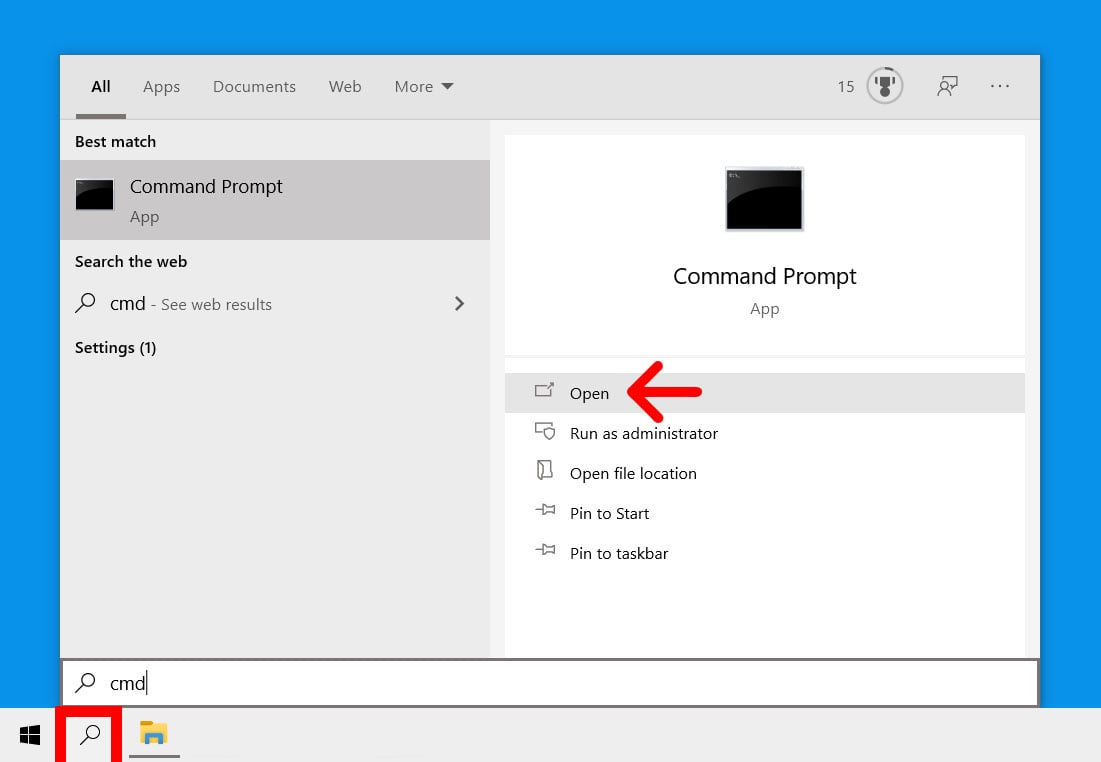
- Next, type tracert followed by a space and then an IP address or URL you are having trouble with. If you just want to test your internet connection, it is a good idea to run a traceroute to 8.8.8.8 (Google’s DNS server). You can also run a traceroute to the URL of any website or IP address. Just make sure you leave a space after tracert and before the URL or IP address. For example, to run a traceroute to HelloTech.com, you would type tracert hellotech.com into the Command Prompt app.
- Finally, press Enter on your keyboard and wait for the traceroute to finish. You will see the words Trace complete when the process is finished. You can also stop a traceroute at any time by pressing the Control + C keys on your keyboard at the same time.
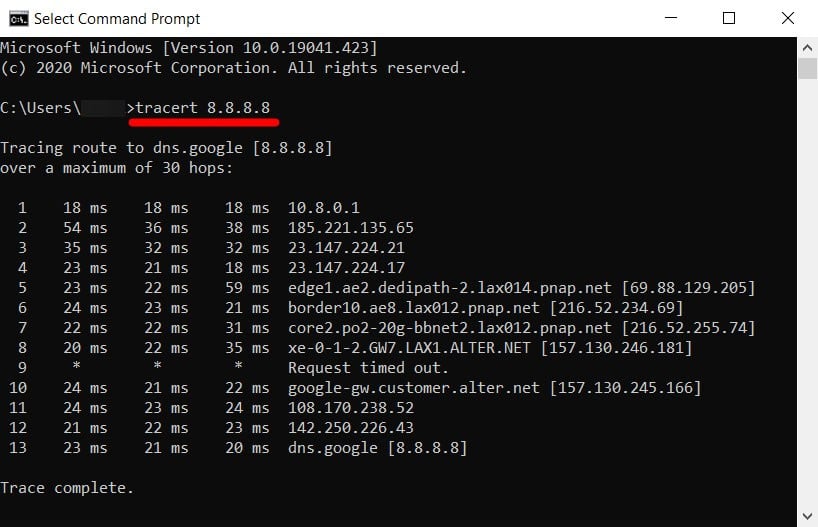
To copy the traceroute results, left-click and drag your mouse to select the traceroute results. Then press Enter on your keyboard. Next, open an email and send to [email protected].