Frequently Asked Question
You can retrieve a report of the people enrolled in all courses across the system by accessing Enrollment Report.
Step 1: Enter any course and click the Manage tab
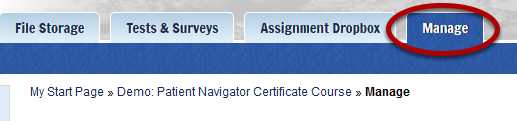
The Enrollment Report is accessible to any user with the role of Instructor.
Step 2: Select Enrollment Report
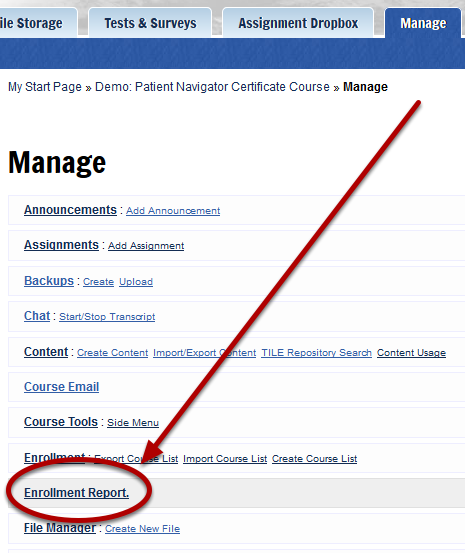
Step 3: View current enrollment levels
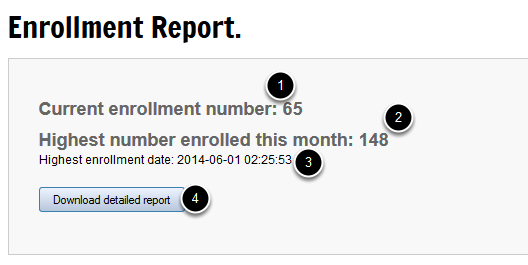
The Enrollment Report is instant. It displays the current enrollment level (1), the peak enrollment number so far for the month (2), and the date on which that peak enrollment occurred (3).
Click the Download detailed report button (4) to access a report viewable in Excel that contains full details.
Step 4: View detailed report (optional)
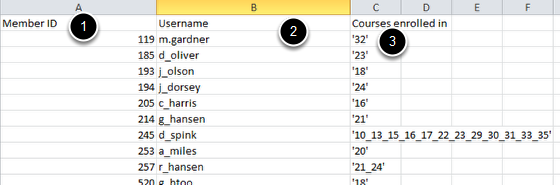
The Detailed Report contains a complete list of people enrolled on the day of peak enrollment. It includes a Member ID (1), Username (2) and a list of each course that user is enrolled in (3).
Step 4 (Continued)

The end of the document contains a daily snapshot of how many people were enrolled in the course on any given day.