Frequently Asked Question
Step 1: Click tests and surveys tab
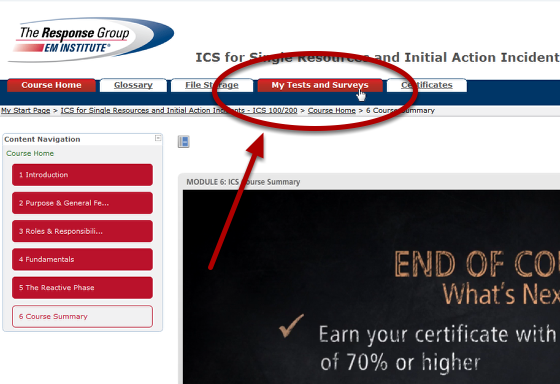
Your instructor lets you know when a test is available and where to find it in your course. It is usually located at the top of the screen under My Tests and Surveys, and also from the course homepage.
Step 2: Choose the test you wish to take.
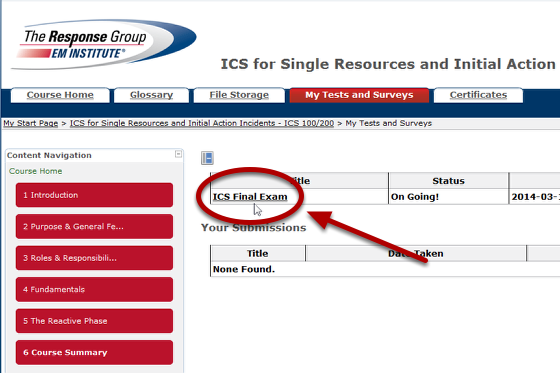
Then click the title of the exam you wish to take, and follow the directions on screen to complete it. If your instructor chooses a timed test, the scheduled time is included in the instructions before you begin.
Warning: Do not use the browser's back button during a test. This may cause loss of data. If you have difficulties while taking a test, contact your instructor.
Step 3: See feedback and grades.

The majority of questions in tests are auto-graded. Your instructor defines the correct answers and assigns a certain number of points to each question when the test is created. The system validates your answers against the key and assigns the score. You may see your score immediately after completing the test if all questions are auto-graded and your instructor releases this information.
Essay questions, file response, and short answer questions are not auto-graded. Your instructor must grade these questions manually. If a test contains these question types, the grade for the test is released after your instructor finishes grading.
To access feedback and grade information after you have taken a test, go to My Tests and Surveys and look at the Your Submissions area to see how you did. The Mark column tells you what your mark, or grade, is. Click View Results to see how you answered on individual questions.