Frequently Asked Question
If a person already has a Talance Elearning account, you can enroll that user in your site. You can also create a course list or import a list of users.
Step 1: Go to the Enrollment manager
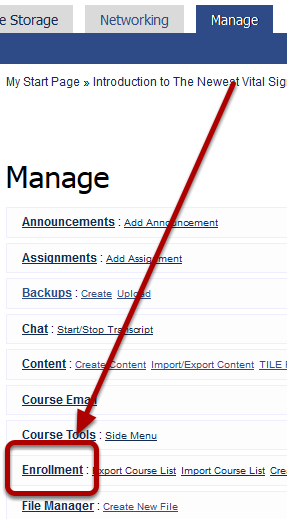
From the Manage tab, click Enrollment.
Step 2: Click Not Enrolled
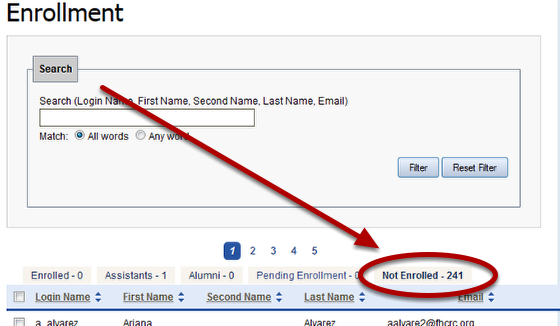
This will display only those people not currently enrolled in the course.
Step 3: Search for user
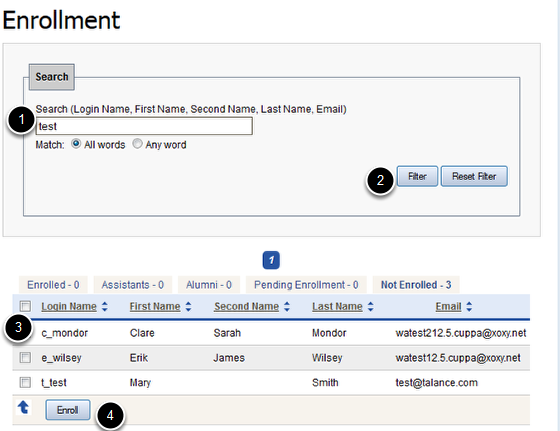
Use the search box (1) to find the person you want to enroll by entering their login name, first name, second (or middle) name, last name or e-mail address, and then click the Filter button (2). You can also browse for a user by scrolling through the Not Enrolled list. To select a person from the search list, click the checkbox by the user’s name (3). Then click Enroll (4). The user will be enrolled in the course and their name will appear under Enrolled.
If, when you search for users, you get the message "None Found," or if the person you’re looking for isn’t there, make sure that the search criteria you entered is correct and/or try modifying your search. (It may be that they are already enrolled in the course). If you still cannot find that person in the system, they probably do not have an account and you can create a course list.