Frequently Asked Question
Instructors and assistants administration privledges for Tests and Surveys can remove individual participant submissions. Note: this action is not reversible. Once a submission is deleted, it can't be retrieved.
Step 1: View all test or survey submissions
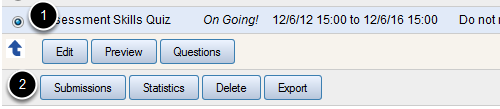
Log on as an instructor or assistant. Go to the Manage section and click the link for Tests & Surveys. Select the button next to the appropriate test (1) and click the Submissions button (2).
Step 2: Delete the student's submission
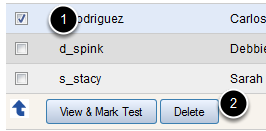
Select the checkbox next to the submission you want to remove (1). Note: there may be more than one submission depending on the test configuration. Click the Delete button (2). On the Delete Test Results page, click the Yes button when asked, "Are you sure you want to delete these items?"