Frequently Asked Question
How do I hide or display test results?
Last Updated 6 years ago
Step 1: Edit the test or survey

Log on as an instructor or assistant. Go to the Manage section and click the link for Tests & Surveys. For an existing test or survey, select the button next to the appropriate test (1) and click the Edit button (2). Or, you can simply create a new Test/Survey.
Step 2: Set Release Results
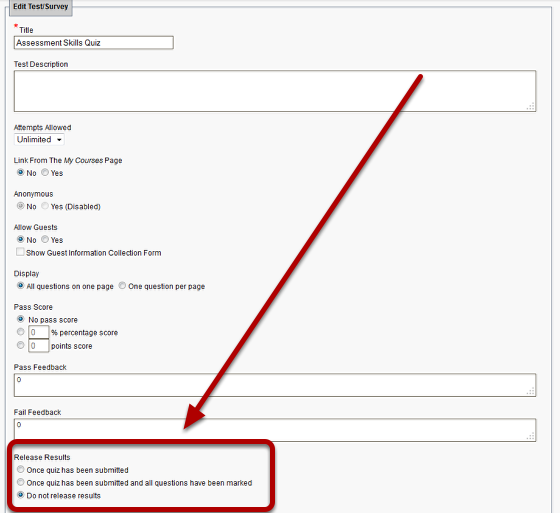
On the Edit Test/Survey page, go to the Release Results section to choose one of the following options to set how you want results to be displayed:
- Once quiz has been submitted
- Once quiz has been submitted and all questions have been marked
- Do not release results
Click the Save button on the bottom of the page to store your settings.