Frequently Asked Question
The Gradebook is where you assign grades to each student for their tests and surveys (if you want) or for their assignments. You can also add a section from external tests and assignments. Multiple Tests can be combined into a single Gradebook entry. Custom scales can be defined and used across courses. Gradebook data can be exported for reporting and data analysis.Access the Gradebook by clicking Manage > Gradebook.
Step 1: Add Tests and Assignments
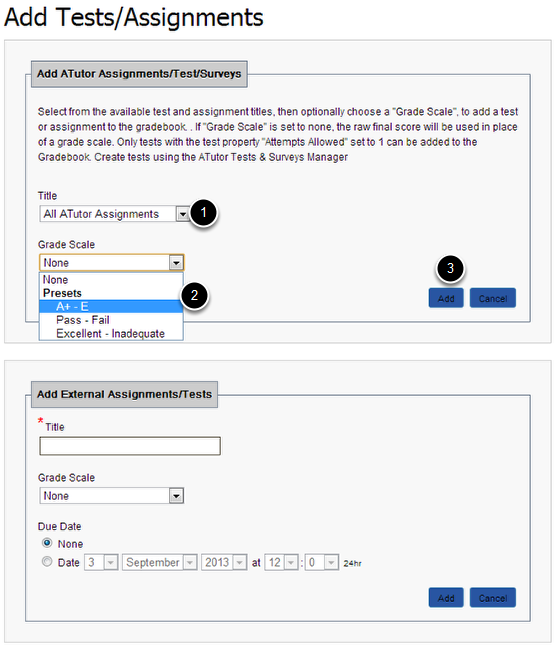
From within the Gradebook or from the Manage page, click Add Tests/Assignments to make them available for grading. You can choose to select individual assignment (1), or click All ATutor Assignments to add everything. You can choose one of the preset grade scales (2) if you choose. Click Add (3) to finish.
You can also complete the Add External Assignments/Tests section if you want to add activities that are not on the system.
Step 2: Import Test Results

Marks are imported from tests, rather than displaying them live from the Test & Surveys Manager. Therefore, when marks are updated in the Test & Surveys Manager, the Gradebook needs to be updated to reimport the modified marks. You may choose to update all ATutor tests at once, or choose only to update a single test at a time. Or, you may choose to update only marks for a single student, on all test or a single test.
Note that instructors' grades, produced when an instructor takes a test, are not included when marks are updated. Tests with no point value cannot be added to the Gradebook.
Step 3: Assign Grades
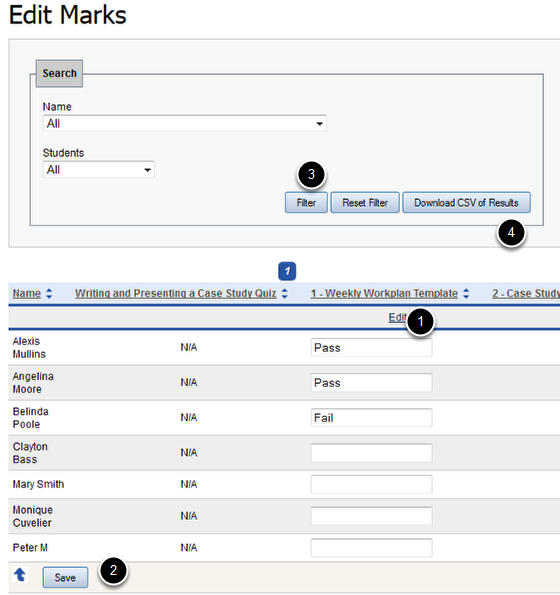
Once all tests and assignments have been added to the Gradebook, you can add a grade for each by clicking Edit Marks. click the Edit link below each assignment to add a score. Click Save to finish.
The Filter (3) can be used to show results from only one test or assignment at a time. You can download all marks in a CSV format to view in Excel (4).