Frequently Asked Question
1: Go to the Manage tab and click Announcements
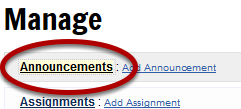
From the Manage section, click on the Announcements link. This will go to the Announcements section. You also can click the shortcut Add Announcement link from this page.
2: Add Announcement

Click the Add Announcement link from the sub-menu to post a new message.
3: Enter the title and body
If copying from Word, select the HTML radiobutton under Formatting before pasting into the text box. This will preserve line and paragraph breaks
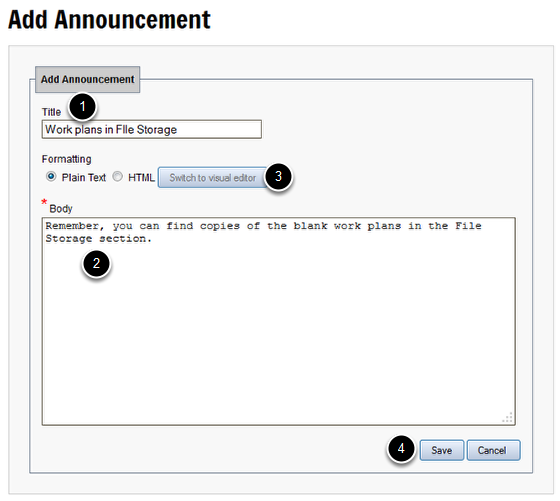
Create an Announcement by adding a headline in the Title box (1) and a message in the Body section (2). (Optional) Choose the HTML button (3) to add formatting to the Announcement. Click Save (4) to make the Announcement appear on the Course Homepage.
4: Click Edit or Delete to remove or change an Announcement
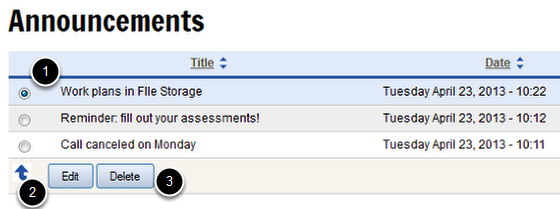
Remove or change the text of an Announcement by selecting the radio button (1) next to one and clicking either the Edit (2) or Delete (3) button.