Frequently Asked Question
The Announcements section is the first thing students see when they enter a course and is used to communicate important information (read more about Announcements). Course Mail is used to send messages to learners' personal email addresses (read more about Course Mail). The Schedule Course Mail tool lets you compose messages ahead of time that are released on a schedule and are delivered both from Announcements and Course Mail.
To schedule course mail and announcements:
Step 1: Go to Schedule Course Mail
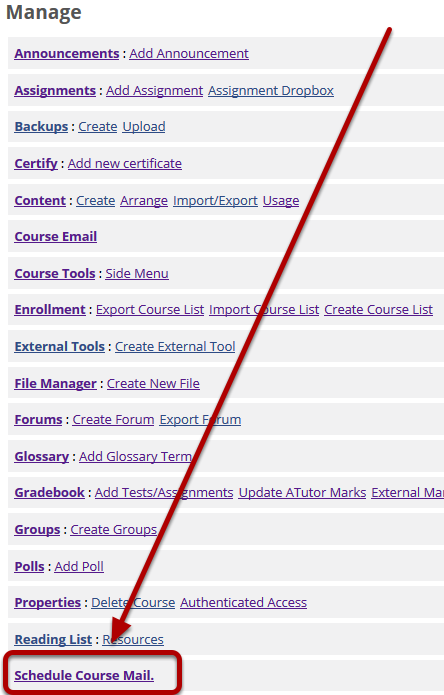
When logged in as an instructor, click the Manage tab and select Schedule Course Mail.
Step 2: Click Add

From the Schedule Course Mail page, click the Add button.
Step 3: Compose a message
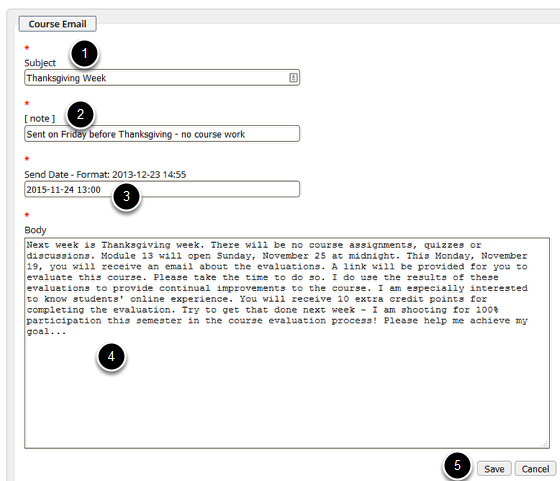
On the Scheduled Mail page, enter the text for your message, including:
- Subject - The title of the Announcement on the course home and also the subject of the outgoing email message.
- Note - A description of the message's content viewable only to instructors.
- Send Date - When the message will be delivered in the future. The system uses a 24-hour clock and must be in the format YYYY/MM/DD HH:MM, as in the example.
- Body - The message's content.
Click Save (5) when you're done.
Step 4: Review messages
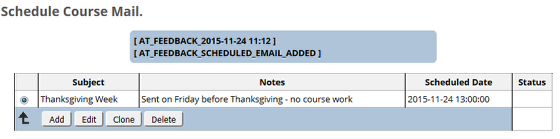
When you've saved your message, it will appear on the Schedule Course Mail page. Use the Edit button to make changes to unsent messages. Note that messages that are already delivered are not editable. Continue adding more as necessary.