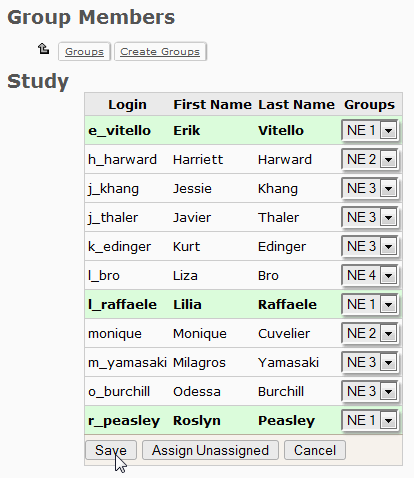Frequently Asked Question
Use the Groups feature to create private discussion forums. Only people who belong to the group, plus the instructor, will be able to see the forum.
Once logged in as an administrator, click the Manage tab and go to the Groups area and click Create Groups. You can choose “Create multiple groups automatically” to create them in bulk, or choose “Create a single group manually” to create only one.
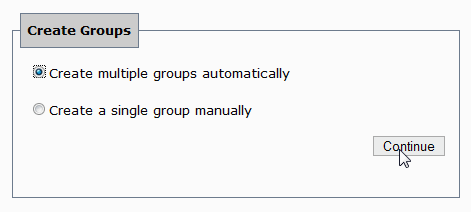
To create groups automatically, enter a group type, group prefix (such as "Tutorial" - the groups will then be named "Tutorial 1", "Tutorial 2",...), and an optional default description that will be applied to each group. To determine the number of groups that will be created, enter either the number of students you want to be assigned to a group, or the number of groups. Check the box beside "Fill groups randomly upon creation" to populate groups evenly at random, or leave it unchecked to populate them yourself. Finally, tick the box next to Forums to enable a forum for your group. Click the Create button to finish.
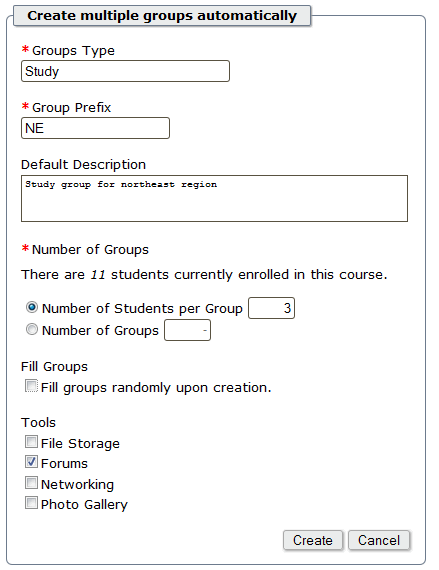
To create a single group manually, enter a group type, title and description, and click Forum to enable the forum for that group.
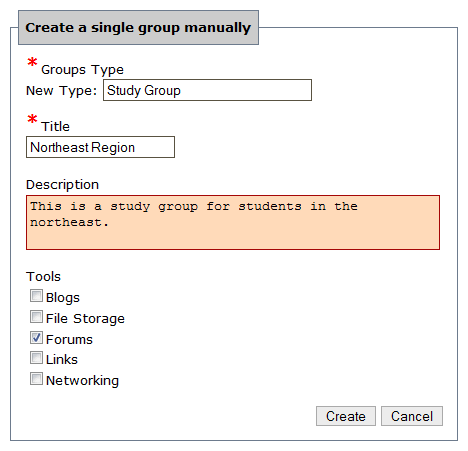
If you chose to add members manually, on the next screen, choose which members belong to which groups.
Use the drop-downs to select which students go in which groups.